Adding Parties by using WareGo
1. Navigating to the Master Data Entry
- Navigate to Main Sidebar Menu > Master Data Entry > Parties.
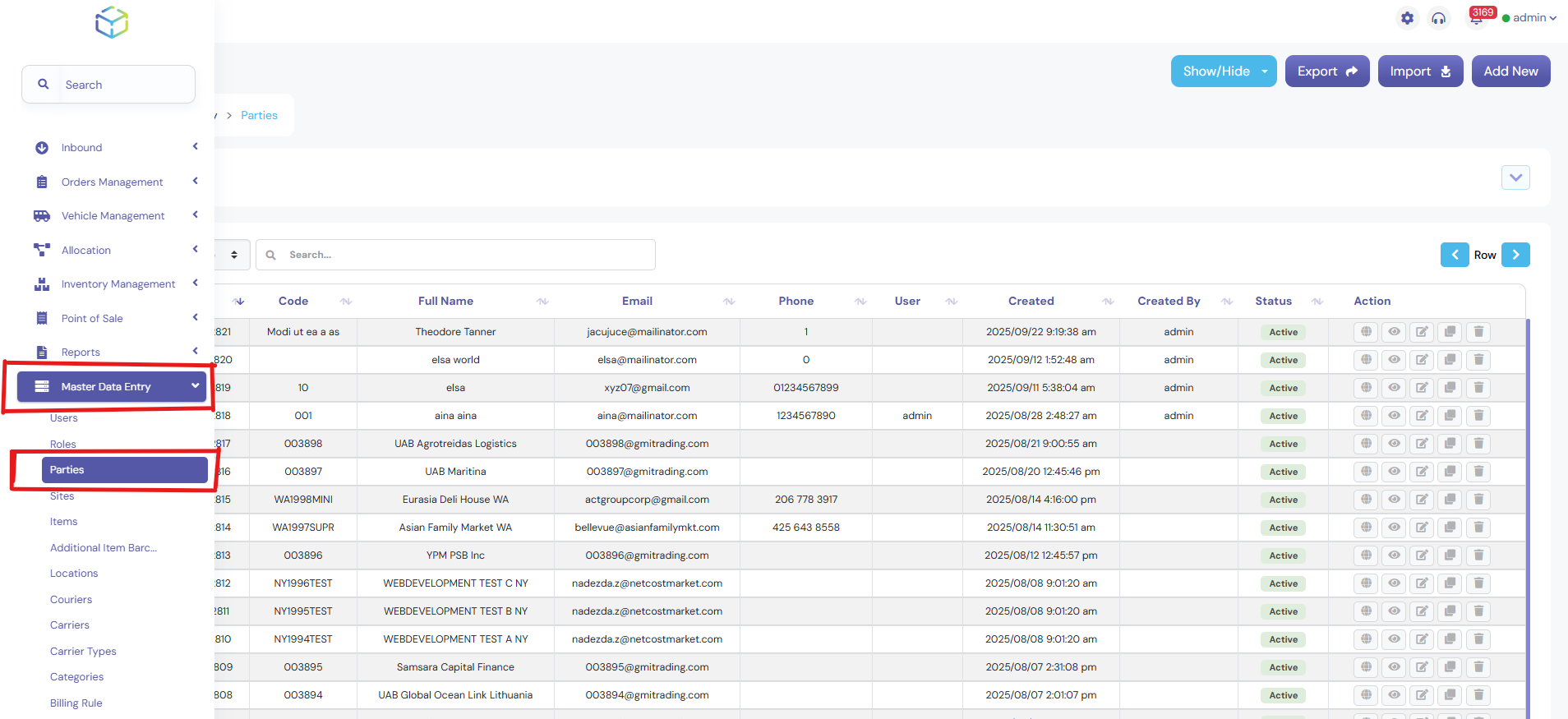
- Click on Parties to proceed with adding customers and vendors.
2. Adding a New Party
- Click Add New to create a new entry for a customer or vendor.
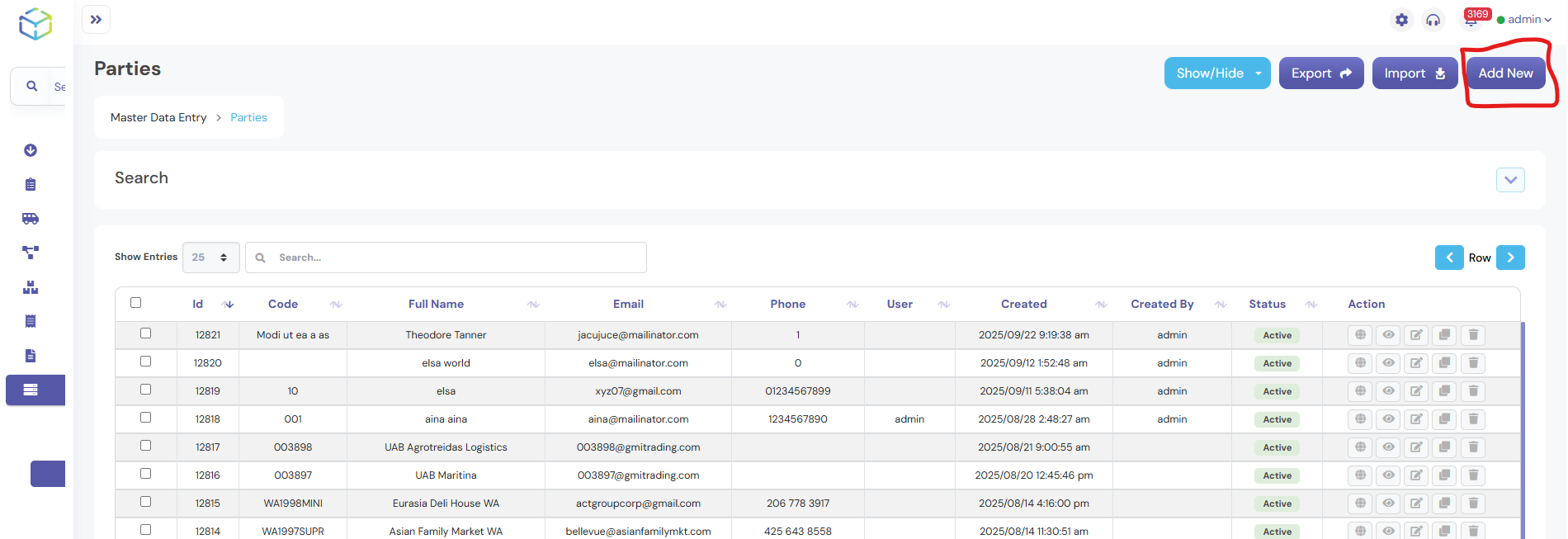
3. Entering Party Details

- If a Party Code is available, enter it in the designated field.
- If a Party Code is not available, fill out the following details:
- Full Name: Enter the full name of the customer or vendor.
- Phone: Provide a valid contact number.
- Email: Enter an active email address.
- Type: Select whether the party is a Customer or Vendor.
- Facility: Specify the facility associated with the party.
- Address: Enter the complete address.
- Country: Select the country from the dropdown.
- City: Enter the city name.
- User: Assign the responsible user.
- Tax Registration Number: Provide the tax registration number if applicable.
- Mark the Status as Active if the party is currently operational.
4. Saving the Entry
- Click Save & Exit to finalize the addition of the party.